Poynt Cloud Messages
Poynt Cloud Message (PCM) is Poynt’s solution for sending push notifications from the cloud to your applications running on the Poynt Smart Terminal. This tutorial will explain the various components in PCM and describe how developers can send messages through PCM to their applications.
Prerequisites
This tutorial assumes that you are proficient at development in both Python and Android.
Overview
The main purpose of PCM is to allow developers to easily send push notifications to their application running on the Poynt Smart Terminal with minimal effort.
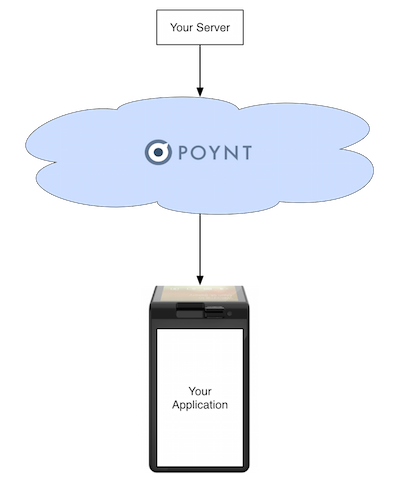
Developers will need to build two components:
- A sending application that interact with the PCM REST API.
- An Android application running on the Poynt Smart Terminal.
Sending Mesages
To send a message through PCM, you will need two set of information:
- The businessId + storeId where you want to send your message to (Note: your application running on the terminal can get the storeId by making
IPoyntBusinessService.getBusinesscall. Refer to this example). - Your terminal application’s package and broadcast receiver class name that will be listening for the message.
We will be create a simple Python application that POST the message to Poynt. This implementation is based on the Poynt Python example. Please fork/clone it as we will need to modify it for this exercise.
Clone the repository and edit the src/PoyntAPI.py file. Add the following function to the PoyntAPI class:
def sendCloudMessage(self, businessId, storeId, deviceId, packageName, className, data):
pcmUrl = self.apiHost + "/cloudMessages"
cloudMessage = {
"businessId": businessId,
"storeId": storeId,
"deviceId": deviceId,
"ttl": 500,
"recipient": {
"className": className,
"packageName": packageName
},
"data": data
}
code, jsonObj = self._sendPostRequest(pcmUrl, json.dumps(cloudMessage), {}, {})
if code == requests.codes.accepted:
print "Successfully sent cloud message."Then in the main function near the end of the file, add the line after teh poyntAPI.getAccessToken() call:
poyntAPI.sendCloudMessage(BUSINESS_ID, STORE_ID, "com.my.android.package", "com.my.android.package.MyBroadcastReceiverClass",
"Hello from the cloud.")(For easier debugging, you can remove other lines inside the if block under the poyntAPI.getAccessToken() call)
This will cause the message to be routed to the com.my.android.package.MyBroadcastReceiverClass class in your terminal application.
Test your python code by executing python src/PoyntAPI.py.
Receiving Messages
In order to receive messages your terminal application must have a broadcast receiver created with the matching package/class name as specified in the previous section. Also, your receiver must be registered with the correct intent and category. In your AndroidManifest.xml file, add your receiver to your application like so:
<receiver android:name="com.my.android.package.MyBroadcastReceiver"
android:enabled="true"
android:exported="true">
<intent-filter>
<action android:name="poynt.intent.action.CLOUD_MESSAGE_RECEIVED" />
<category android:name="poynt.category.CLOUD_MESSAGE" />
</intent-filter>
</receiver>
Your broadcast receiver class should look something like this:
public class MyBroadcastReceiver extends BroadcastReceiver {
public MyBroadcastReceiver() {}
@Override
public void onReceive(Context context, Intent intent) {
Log.d("MyBroadcastReceiver", "Got cloud Message: " + intent.getStringExtra(Intents
.INTENT_EXTRA_CLOUD_MESSAGE_BODY));
}
}
The message sent from the cloud will be put in the intent extra named INTENT_EXTRA_CLOUD_MESSAGE_BODY. Compile and redeploy your Android application with the above receiver. Re-run the python example from the previous step. You should see that your receiver printed out the message you sent.
Frequently Asked Questions
Does PCM guarantee message delivery?
No. PCM will hold your message only up to the time specified in the message ttl (time-to-live) parameter. If, for whatever reason, the Poynt Terminal is offline longer than that period of time, your message will not be delivered.
Does PCM guarantee at MOST once delivery?
Yes. PCM delivers your message only once, so you don’t need de-dupe logic.
Does PCM guarantee ordered message delivery?
No. Cloud message order is not guaranteed. While most messages will arrive in the order sent, there is a chance that messages will arrive out of order. Your app must take this scenario into account.
How fast are messages delivered from the cloud to the Poynt device?
A number of network conditions can impact the speed of message delivery from the cloud to the app on the Poynt Terminal. While most messages are delivered in near real-time, your application logic must take into account delays in message delivery. Even if your cloud application is running from a world-class data center, Poynt terminals are connected to the Internet using various methods (i.e. WiFi, Ethernet, 3G) and conditions. There are a number of tools that can simulate various network conditions, including Android Emulator.
What is the max message TTL (time-to-live)?
When sending your message, you can specify a value (in seconds) in the ttl (time-to-live) parameter. PCM will not deliver the message if the TTL time has passed. The maximum value TTL is 2419200 (that’s 4 weeks – 4 * 7 * 24 * 60 * 60).
Can I overwrite a previously sent message?
PCM messages have a parameter called collapseKey. When specified, this key becomes the message’s unique identifier. If you send two PCM message with the same collapseKey, and assuming the first message has not yet been delivered, then the second message will overwrite the first message.
What is the maximum message size that I can send?
PCM message payloads (i.e. the data element) can be up to 4096 bytes long.
Why isn’t my on-terminal app receiving cloud messages?
There could many reasons why your cloud messages aren’t making it to the Poynt terminal. If your client app is getting a 401 (unauthorized access) error code, see this thread on the developer community discussion forums.