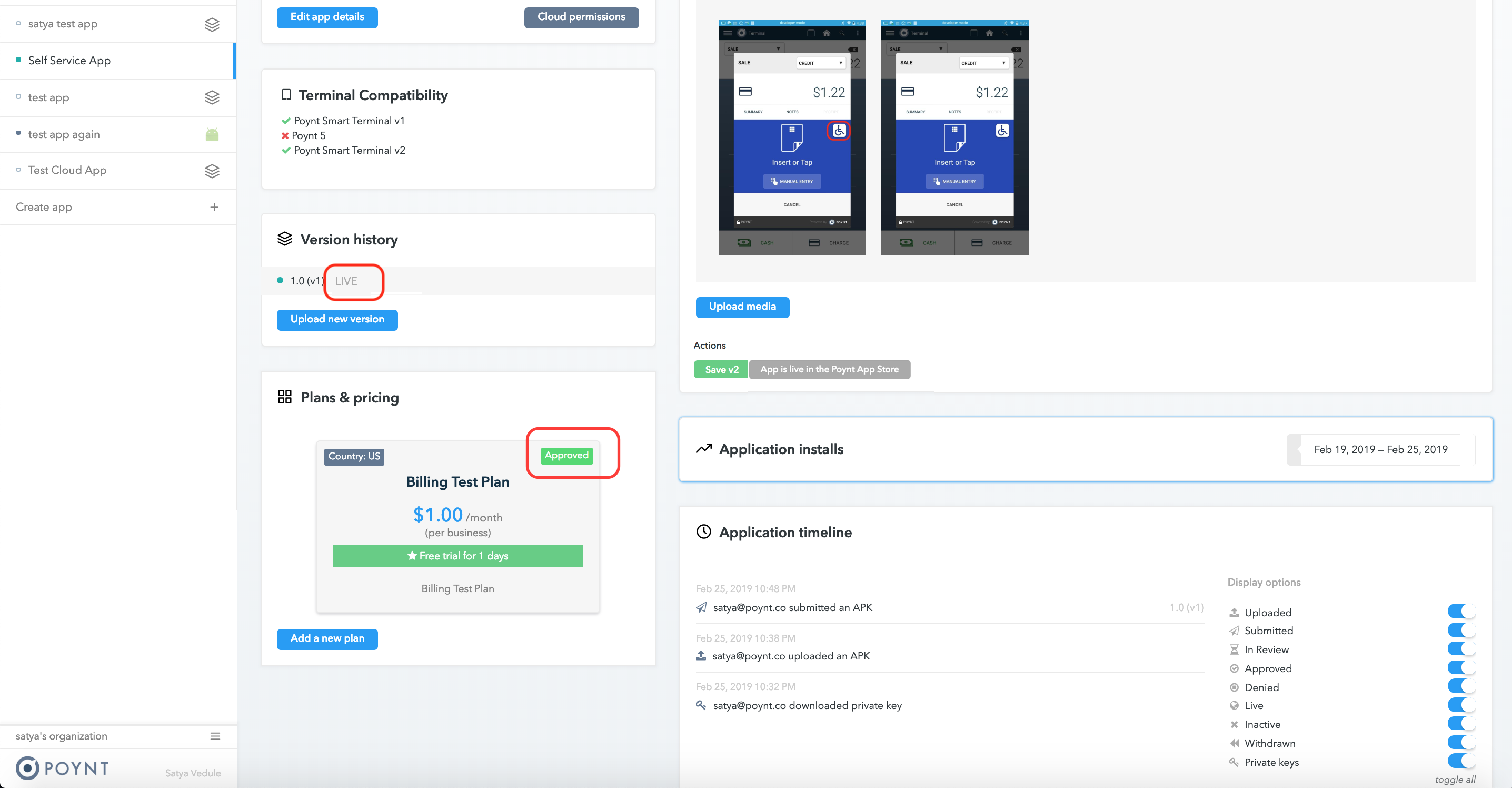How to Submit an apk through Developer portal
Pre-Requisites
You need to sign your apk before uploading it in the developer portal. Steps as follows:
a. Generate an Upload key and keystore
In Android Studio select Build->Generate Signed Bundle/APK
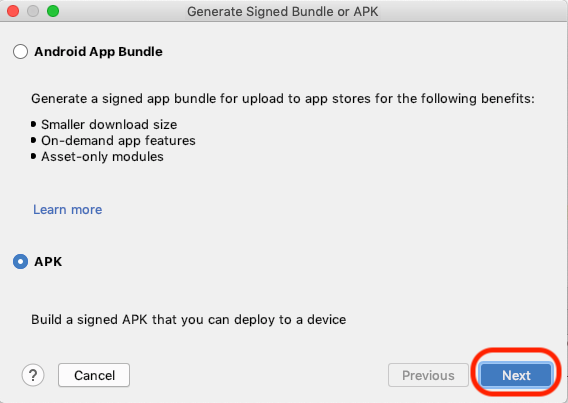
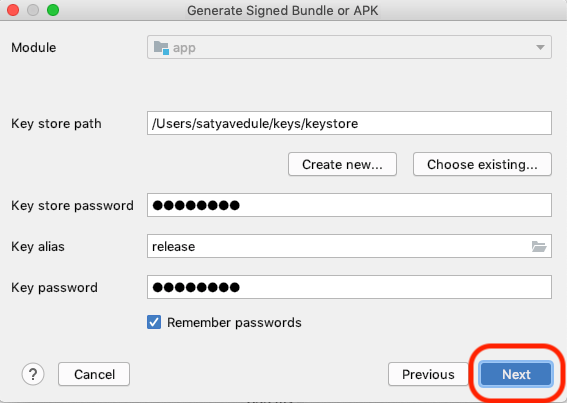
b. Choose Signature version and sign the app with your key
Select the appropriate Build variant, signing version as V1(Jar Signature) and generate the signed apk.
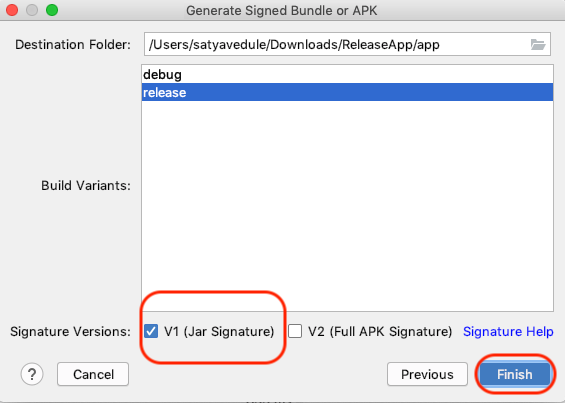
Locate the apk named app-release.apk or the app-debug.apk depending on the build variant chosen. Upload this apk to Poynt developer portal.

APK Submission through developer portal
1. Create a New developer account or Sign-In to your existing one
2. Create an App
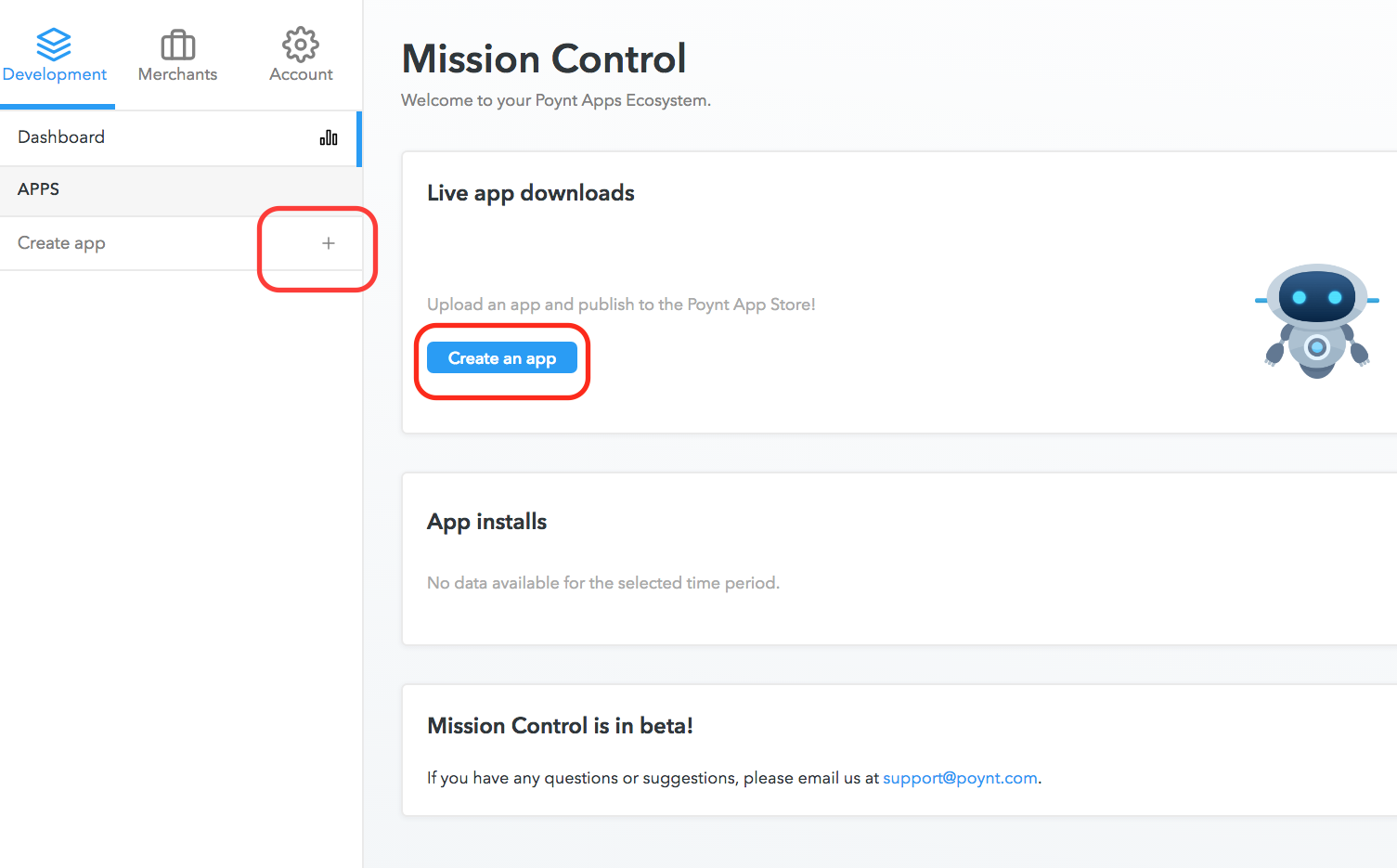
Enter the app name as you want it displayed in Poynt Store.
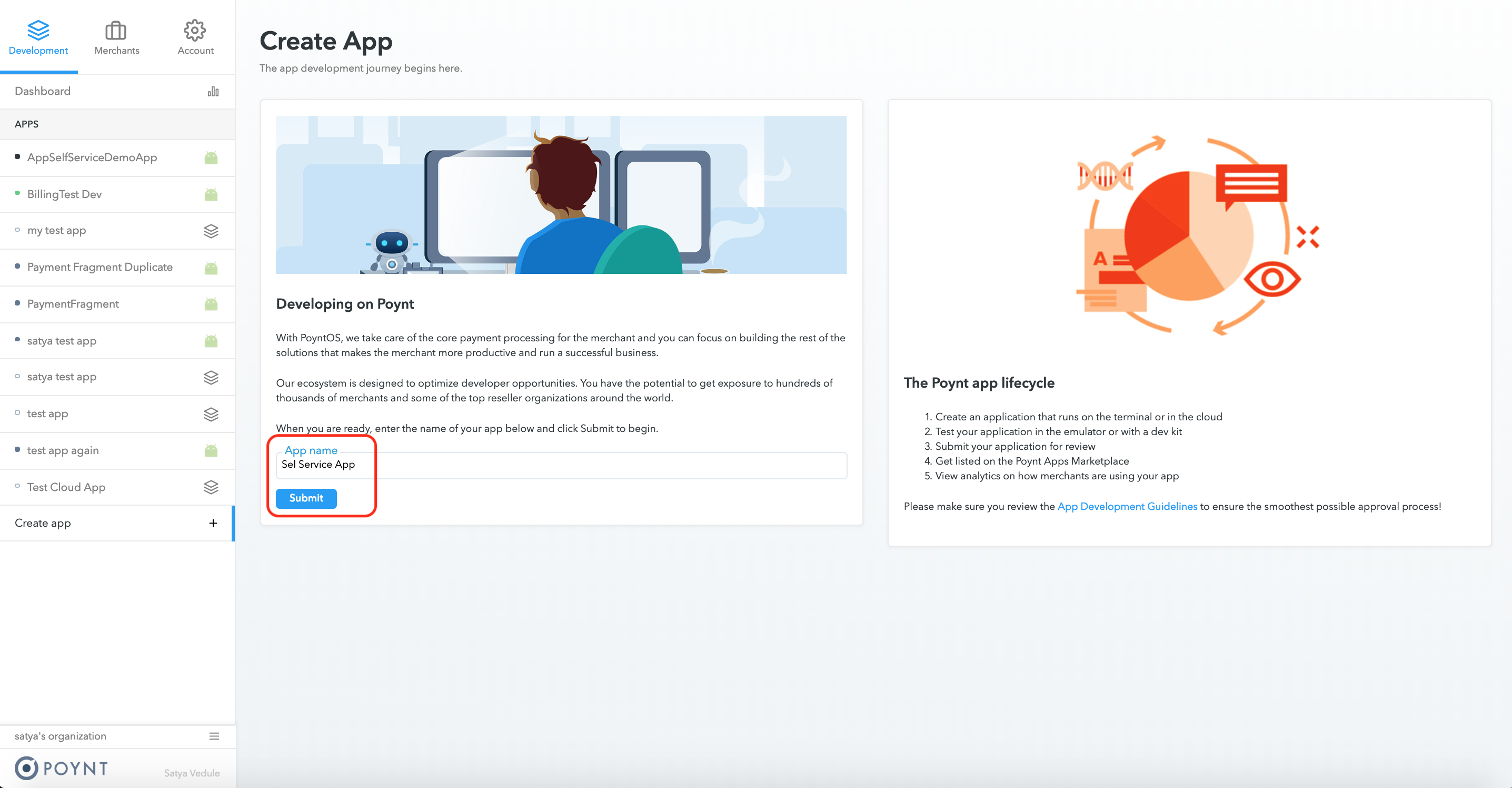
3. Download the Public-Private keypair
The private key is used to generate self-sign JWT required to obtain an access token. You need this key if you plan to use Poynt Cloud API.
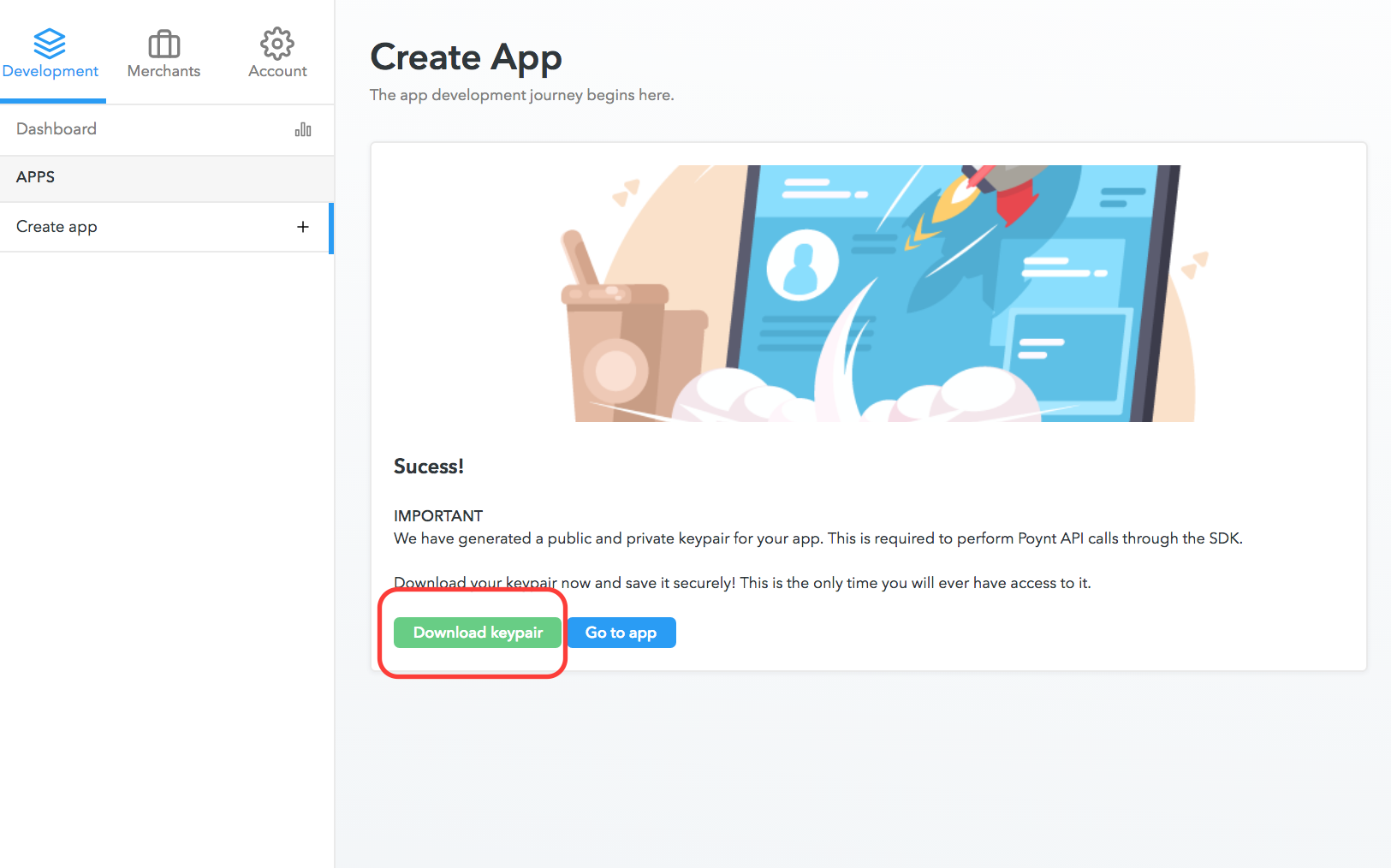
4. Go to App details
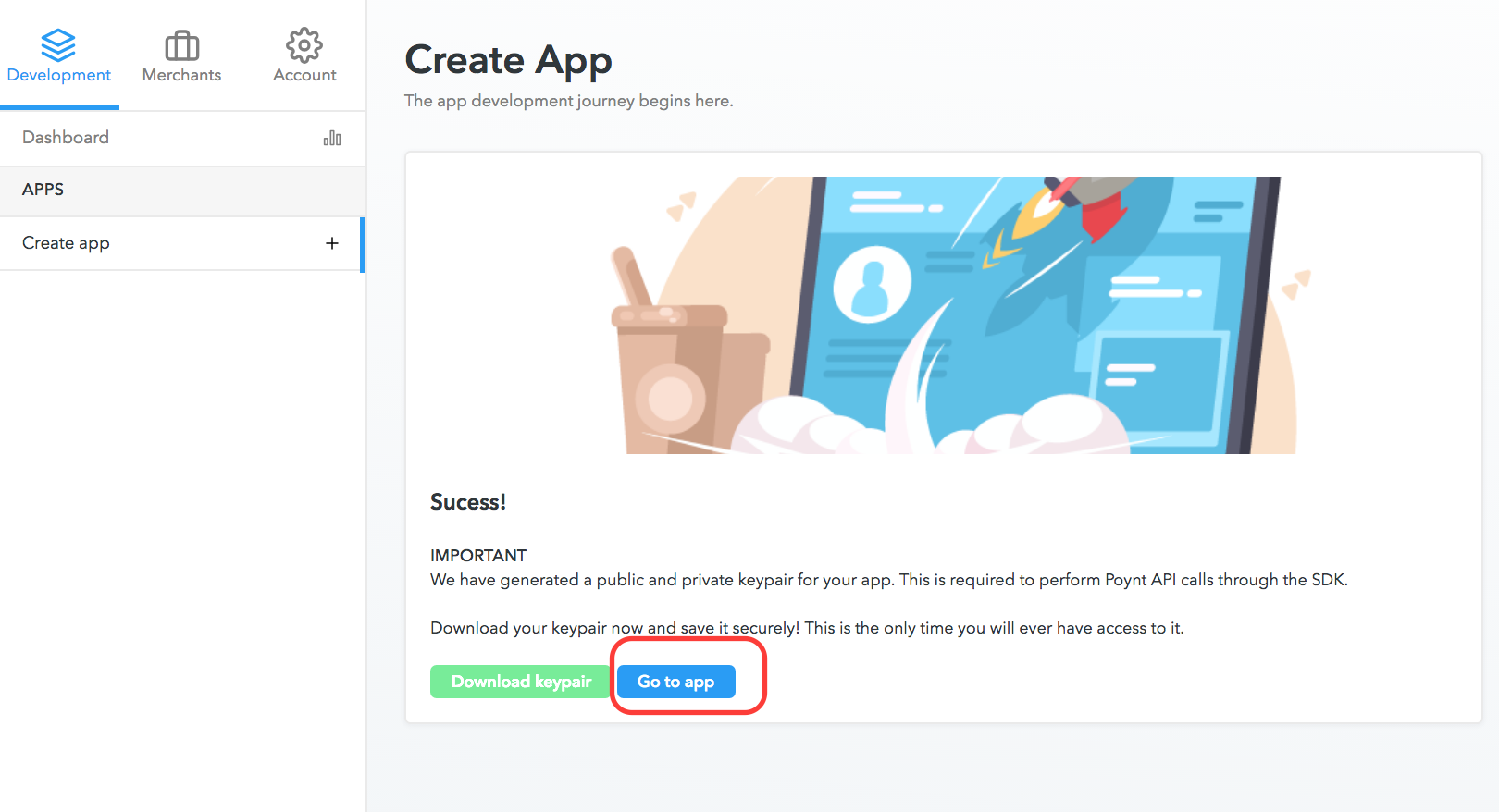
5. Edit App details
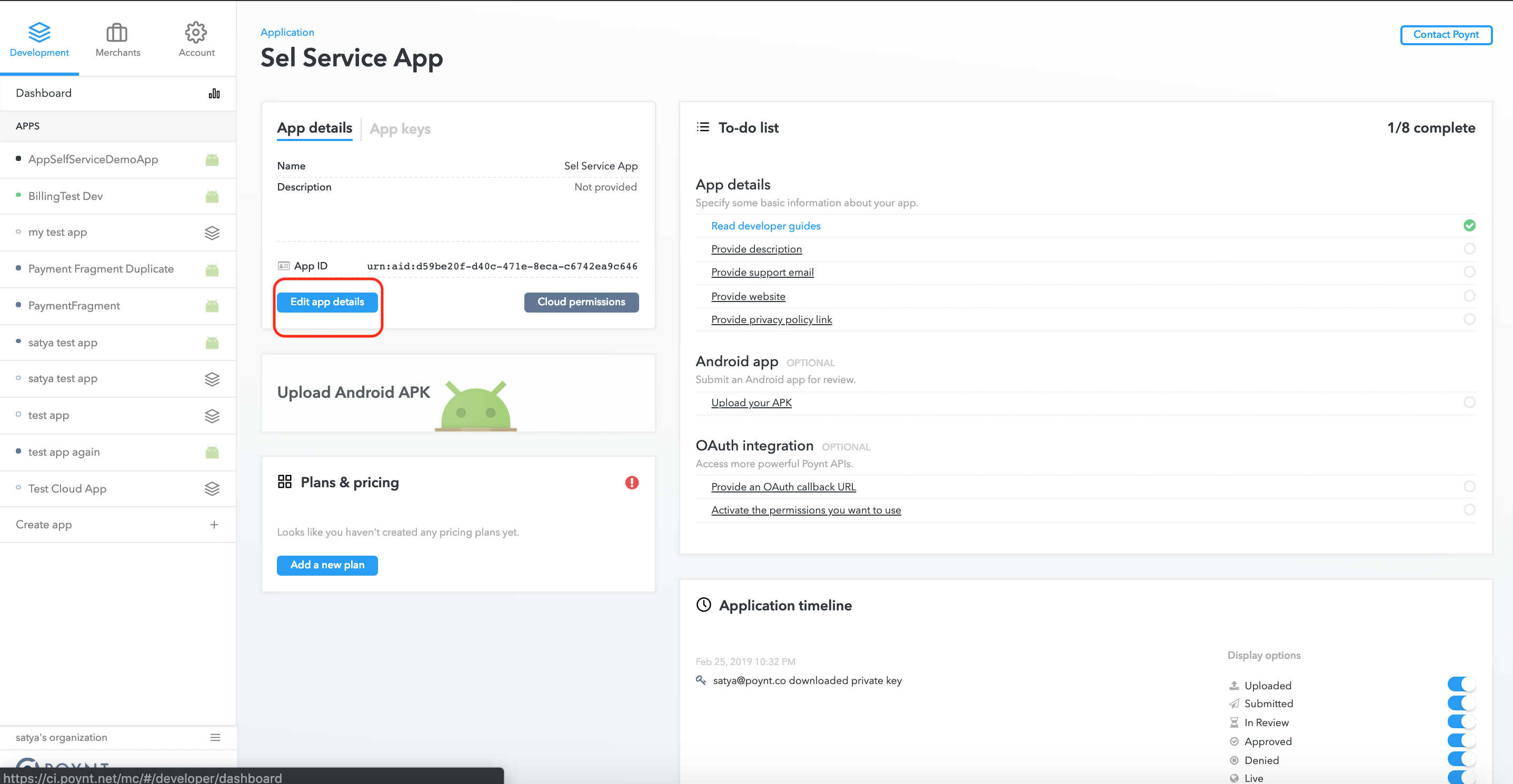
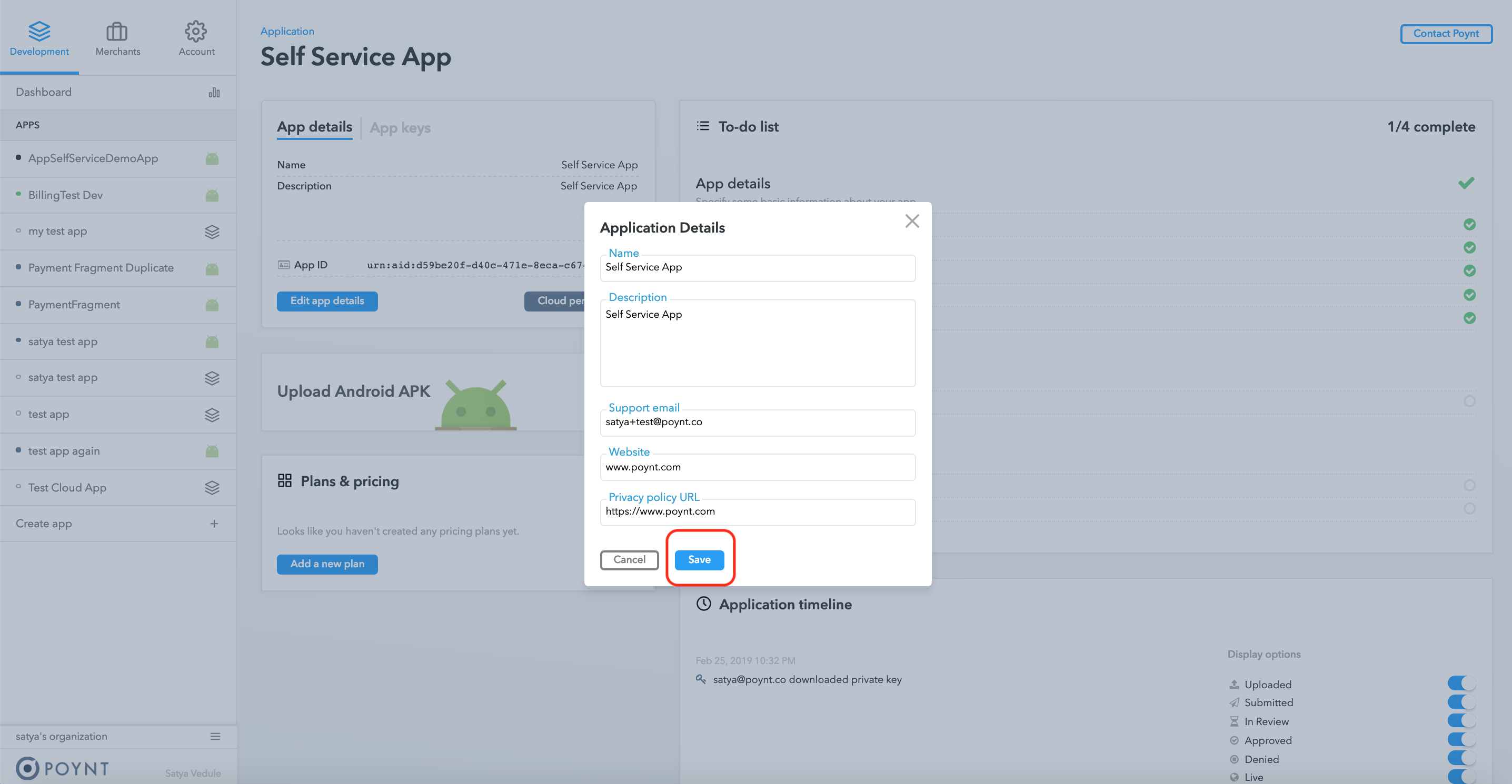
If you need to reset your API private key, you can go to App Keys tab:
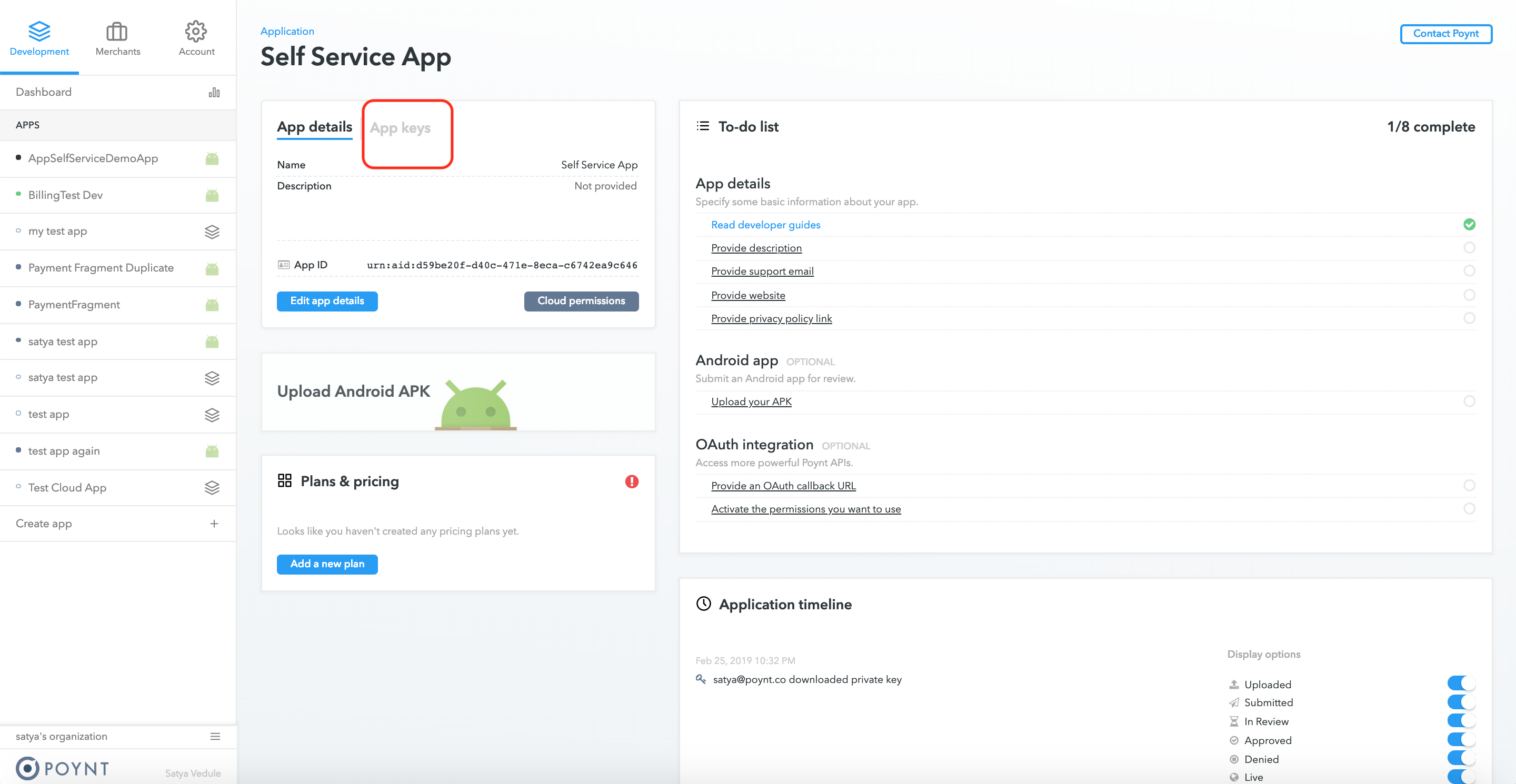
6. Upload an Apk
The package name of your app has to be unique in the Poynt Store. The best practice is to have the package name start with the domain name of your site (e.g. If you own domain name awesomedeveloper.com your apps package name should start with com.awesomedeveloper). Apps with package names starting with co.poynt or com.poynt will be rejected.
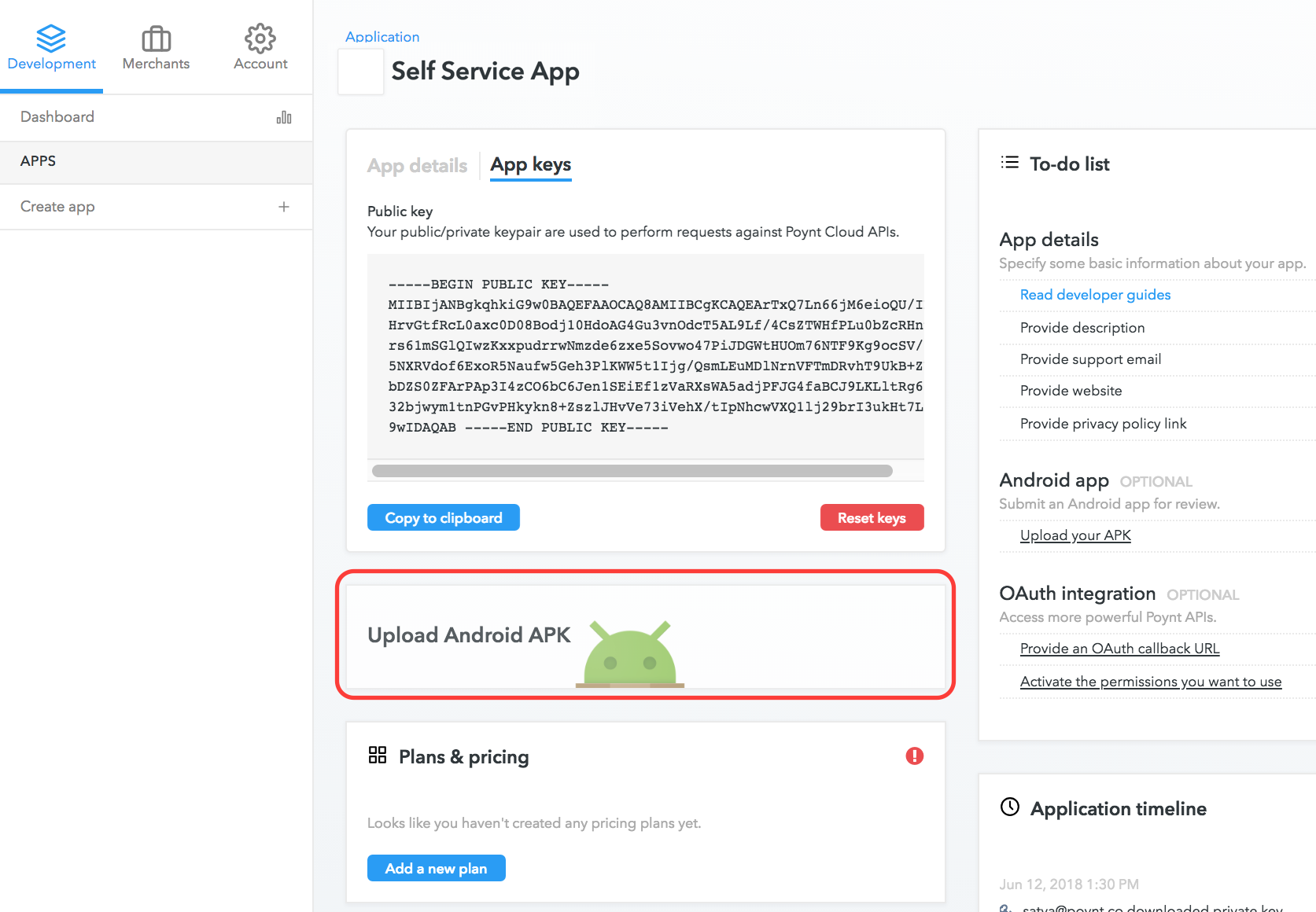
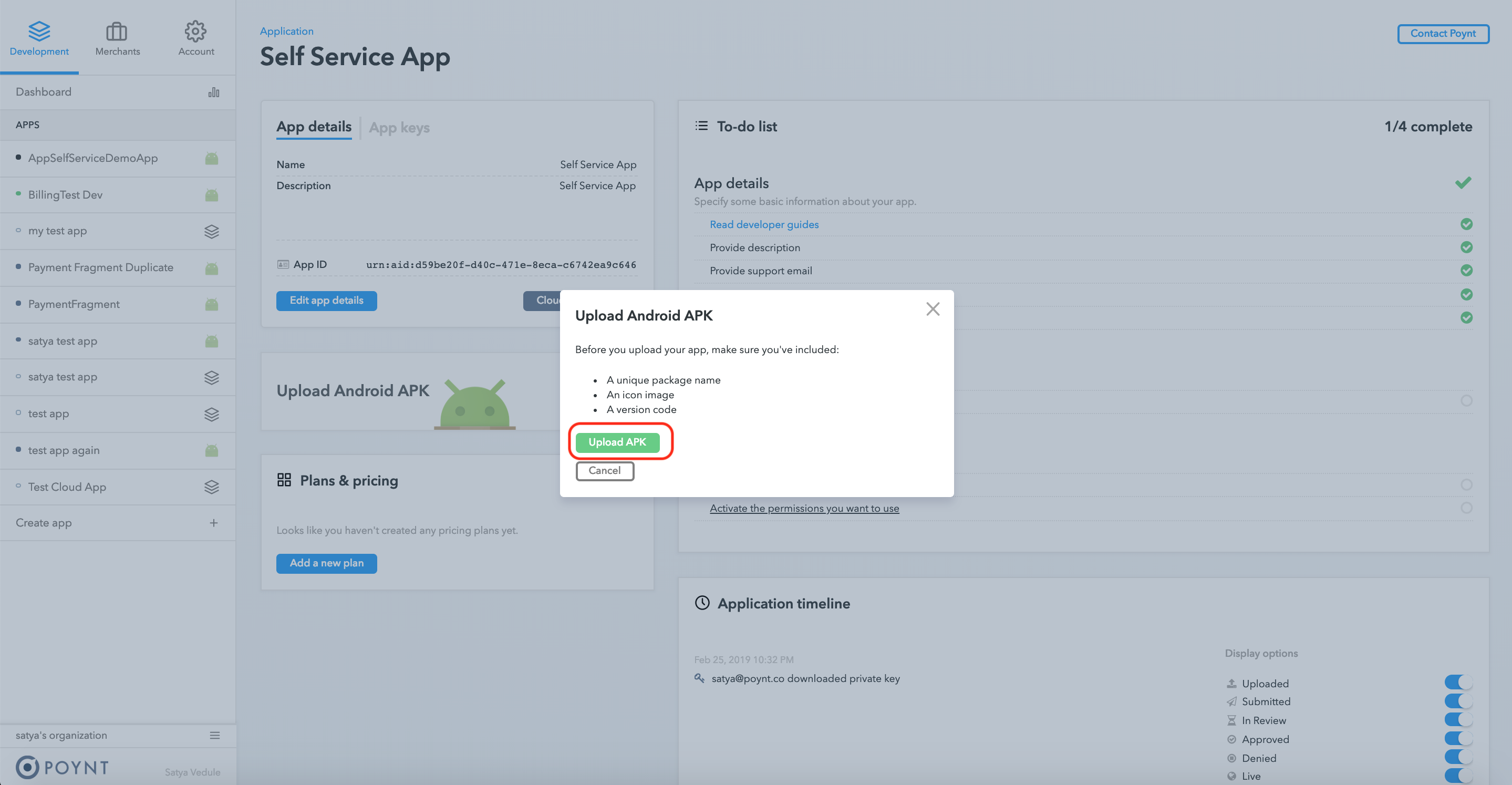
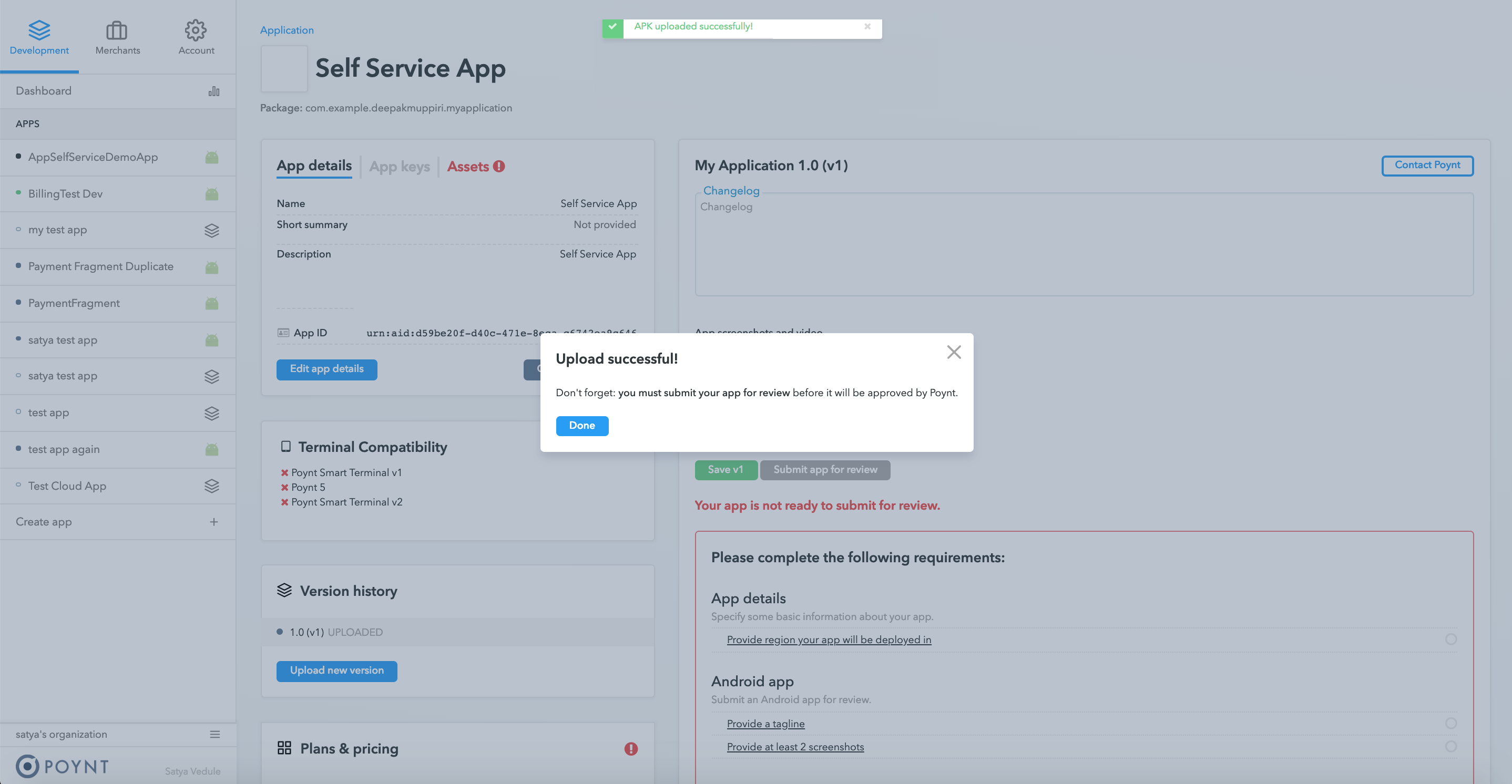
You are not done yet. Uploading your apk does not submit your app for review!
7. Provide additional information needed for your app to be listed in Poynt Store
Select the terminal types that the app is compatible with under Terminal Compatibility.
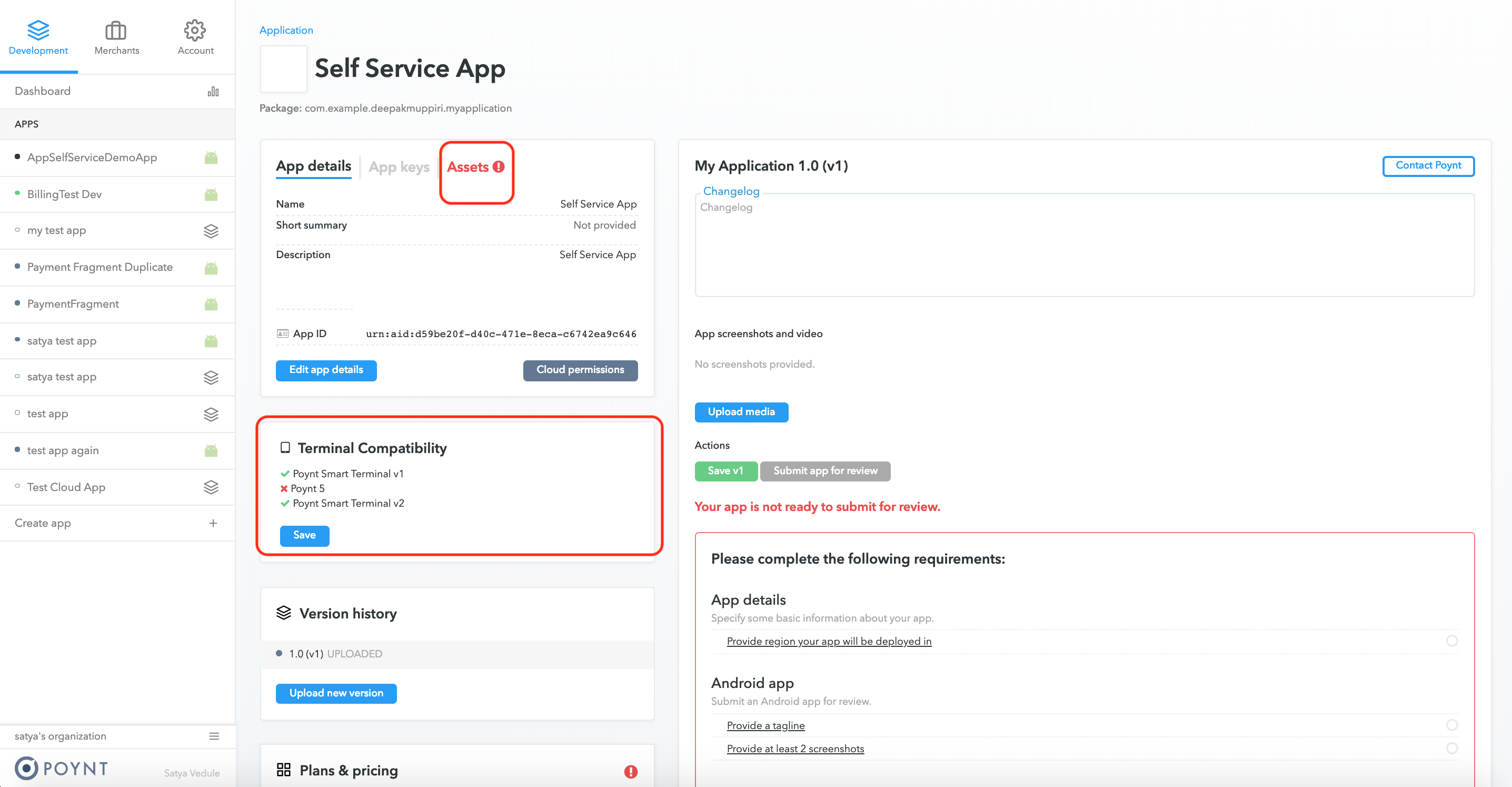
Taglineis a short description for your app when it’s displayed as a recommended app.Regiondetermines in which country your app will be available
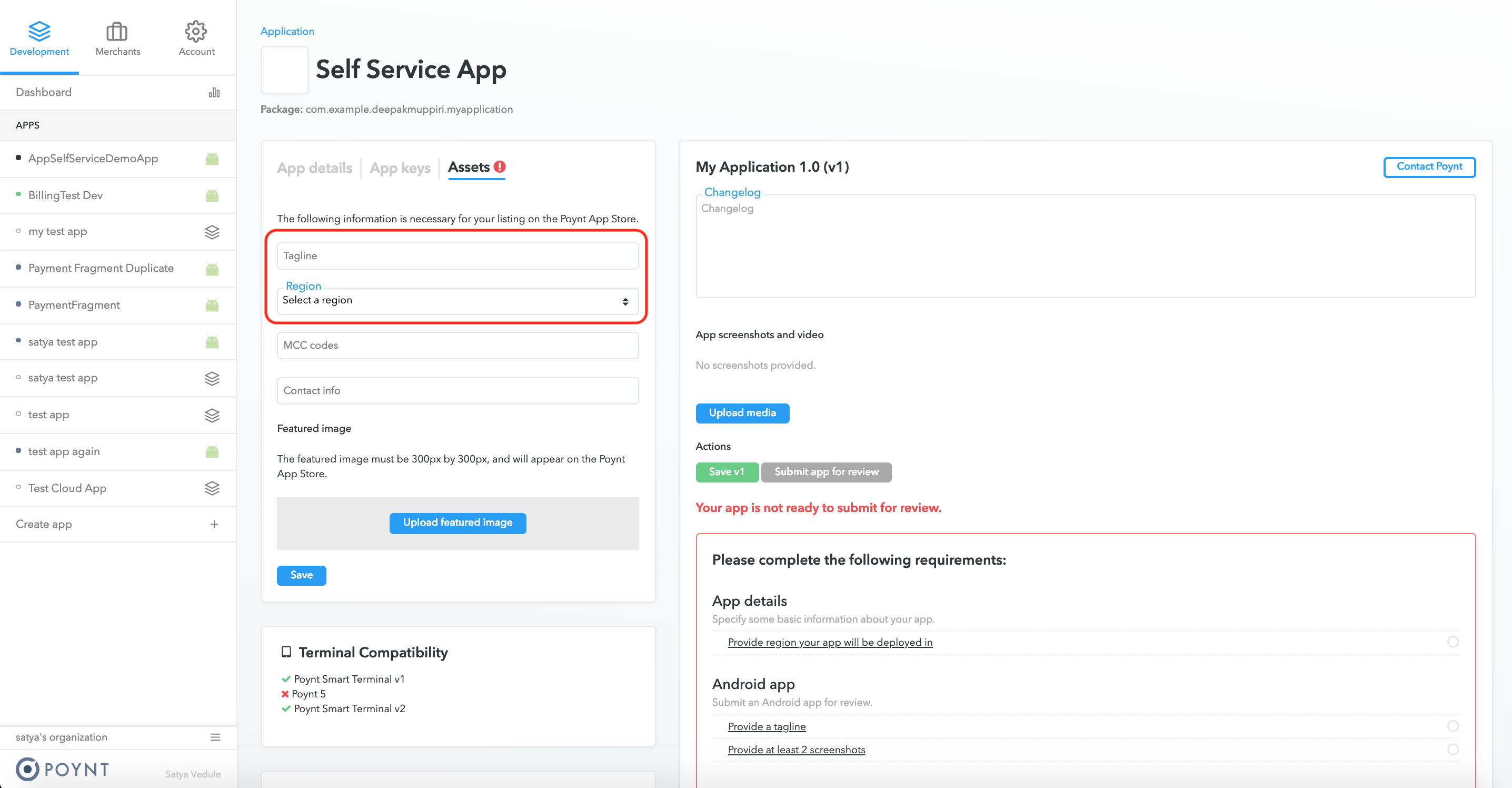
Based on the country you select you will be promted to accept the Distribution Agreement.
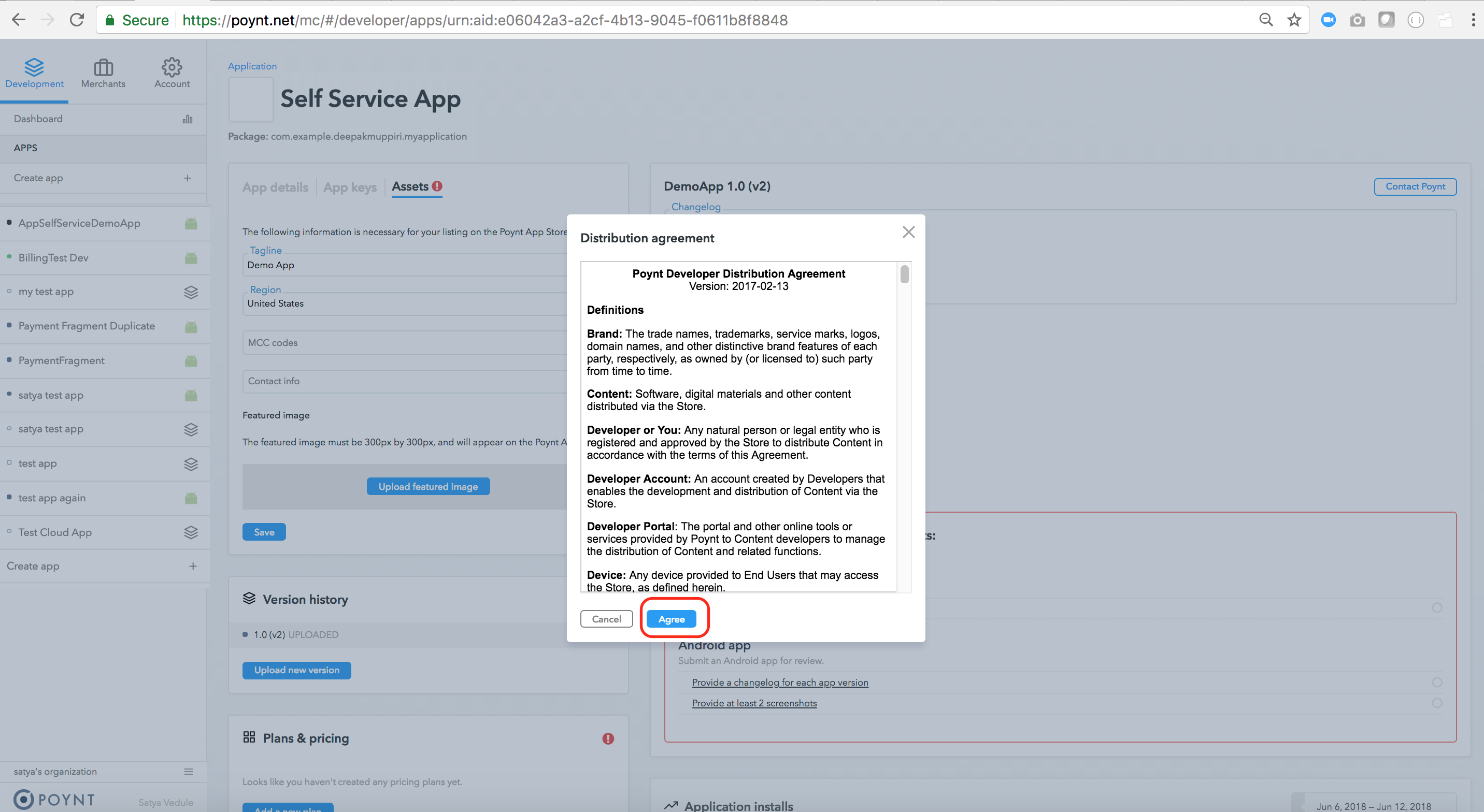
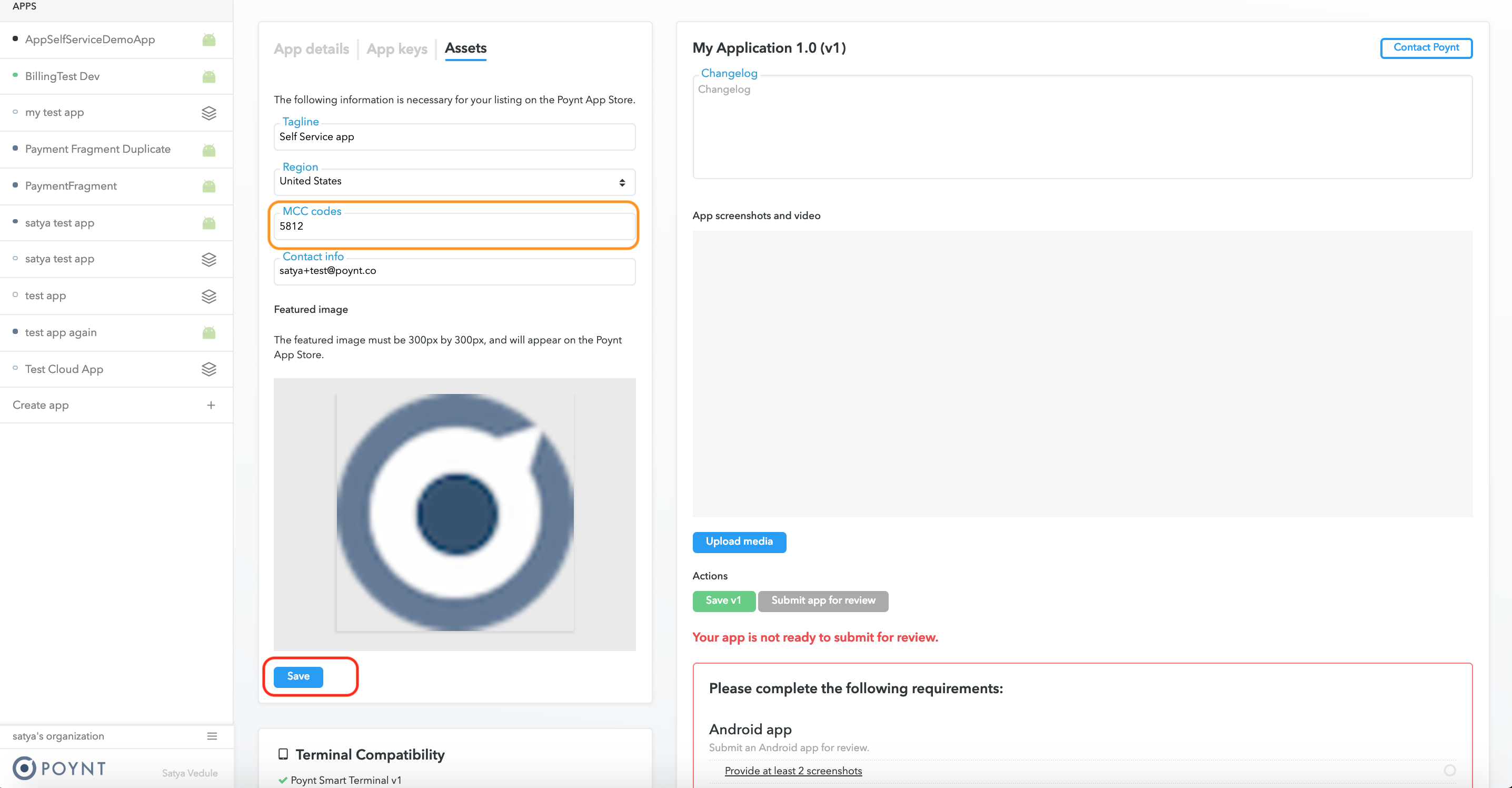
If you are uploading a new version of your app provide the list of changes in the Change Log.
Upload a minimum of two screenshots (for best results use 800x1280px resolution). You can also upload a video (up to 10MB).
Save the submission.
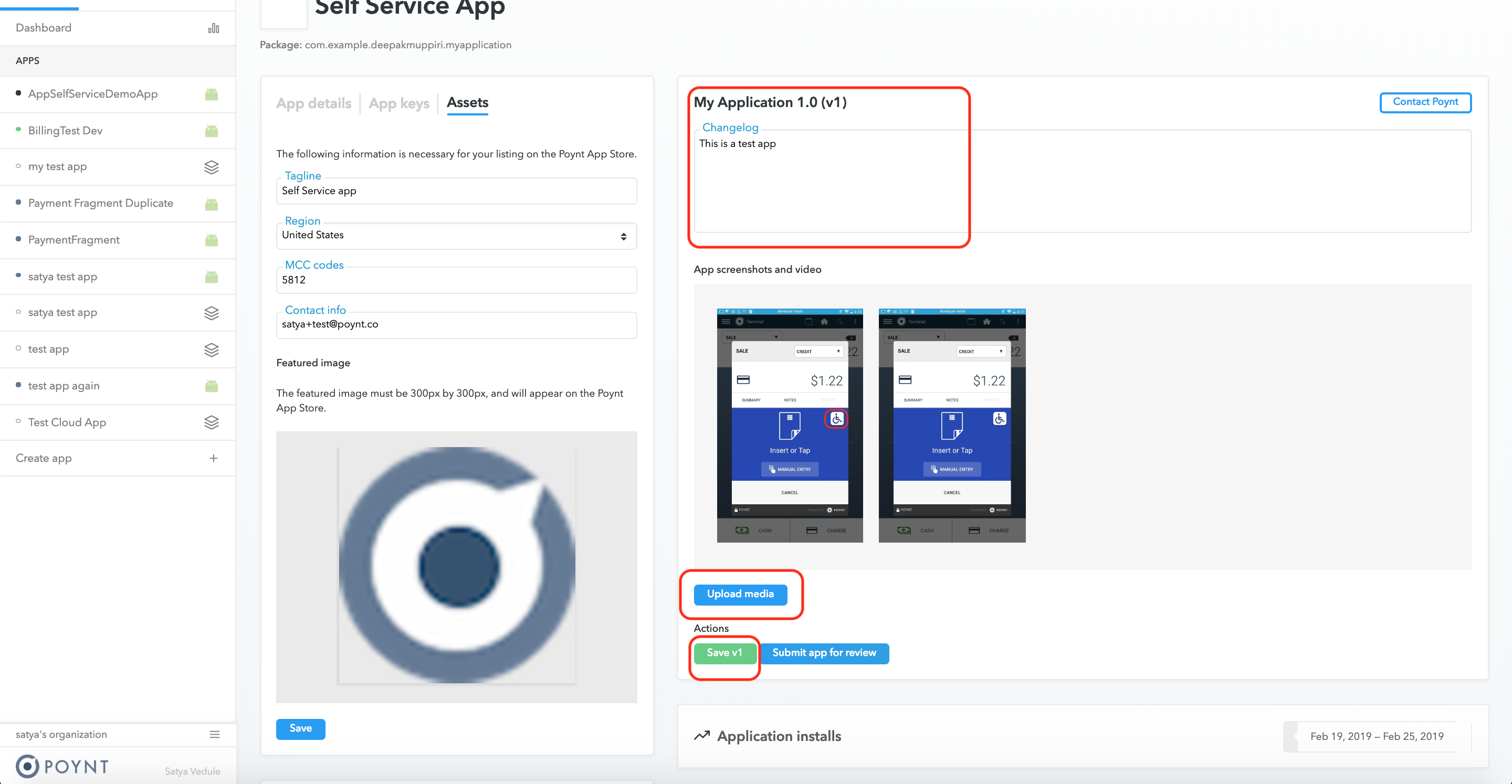
8. Create Billing plans
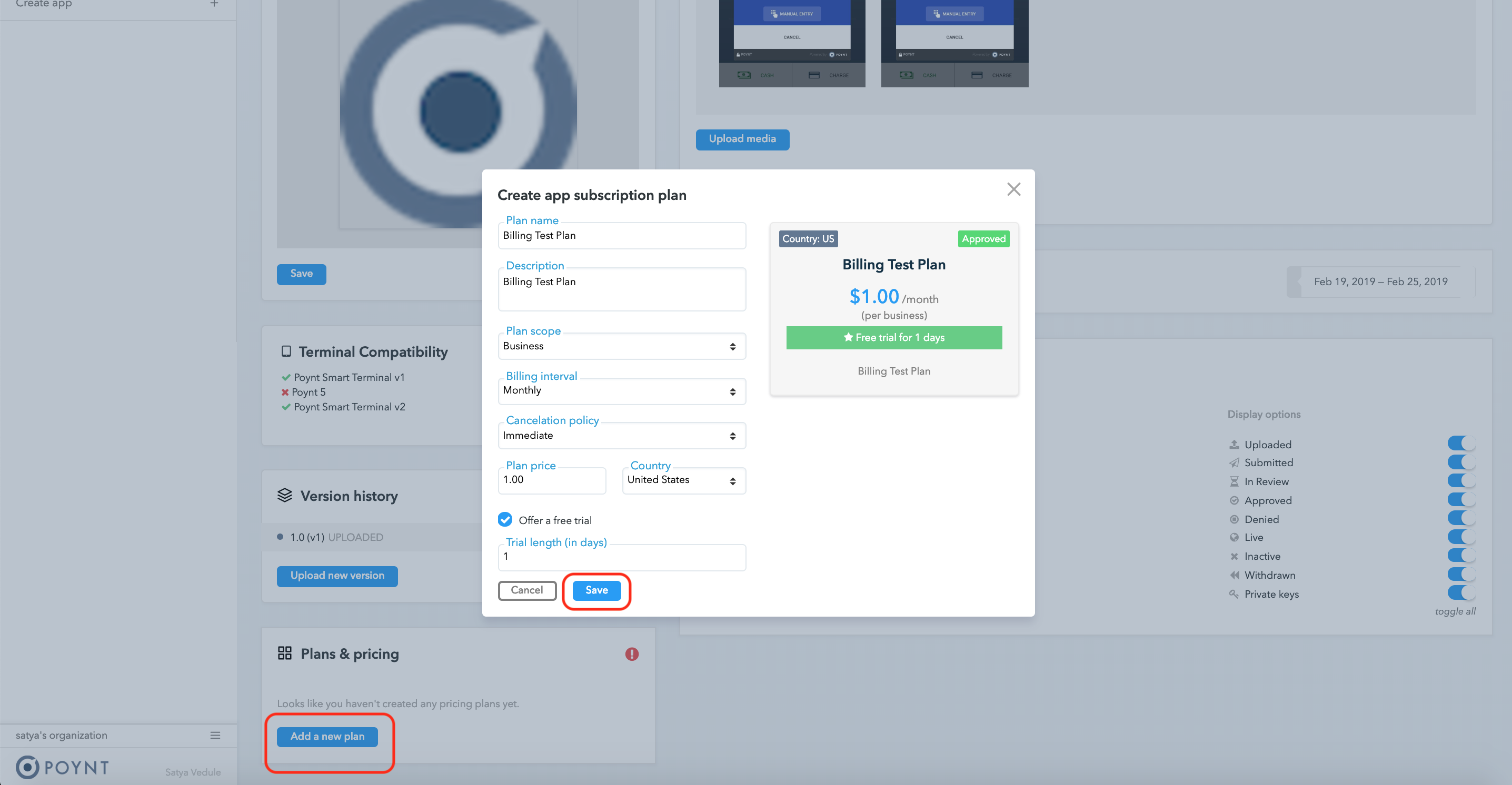
Cancelation Policy determines if the subscription will be canceled immediatey or will remain to be active until the end of the current billing cycle.
Save and submit the plan. Plan will be in Pending state until a Poynt analyst approves it.
9. Submit the apk for Poynt Review
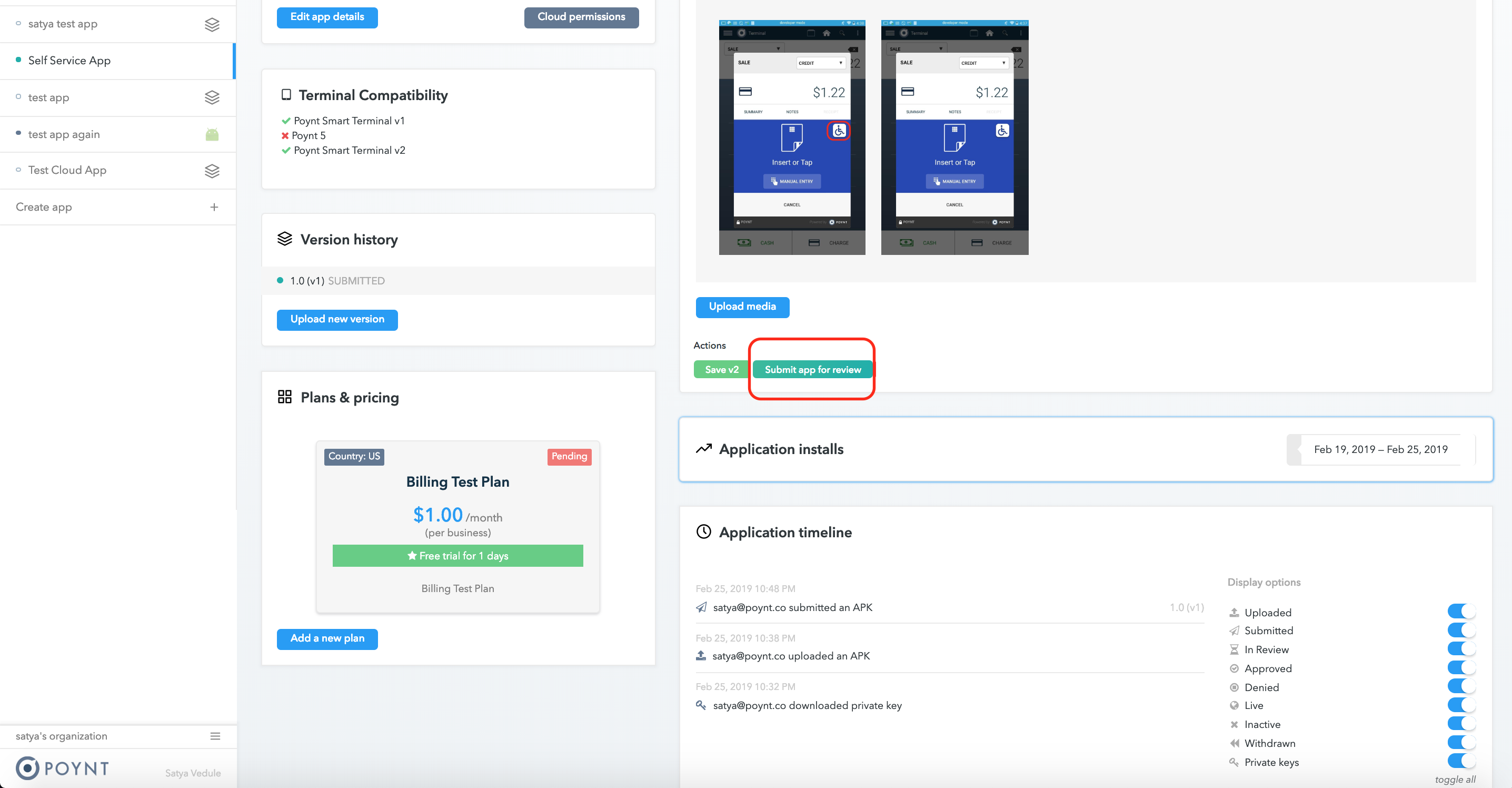
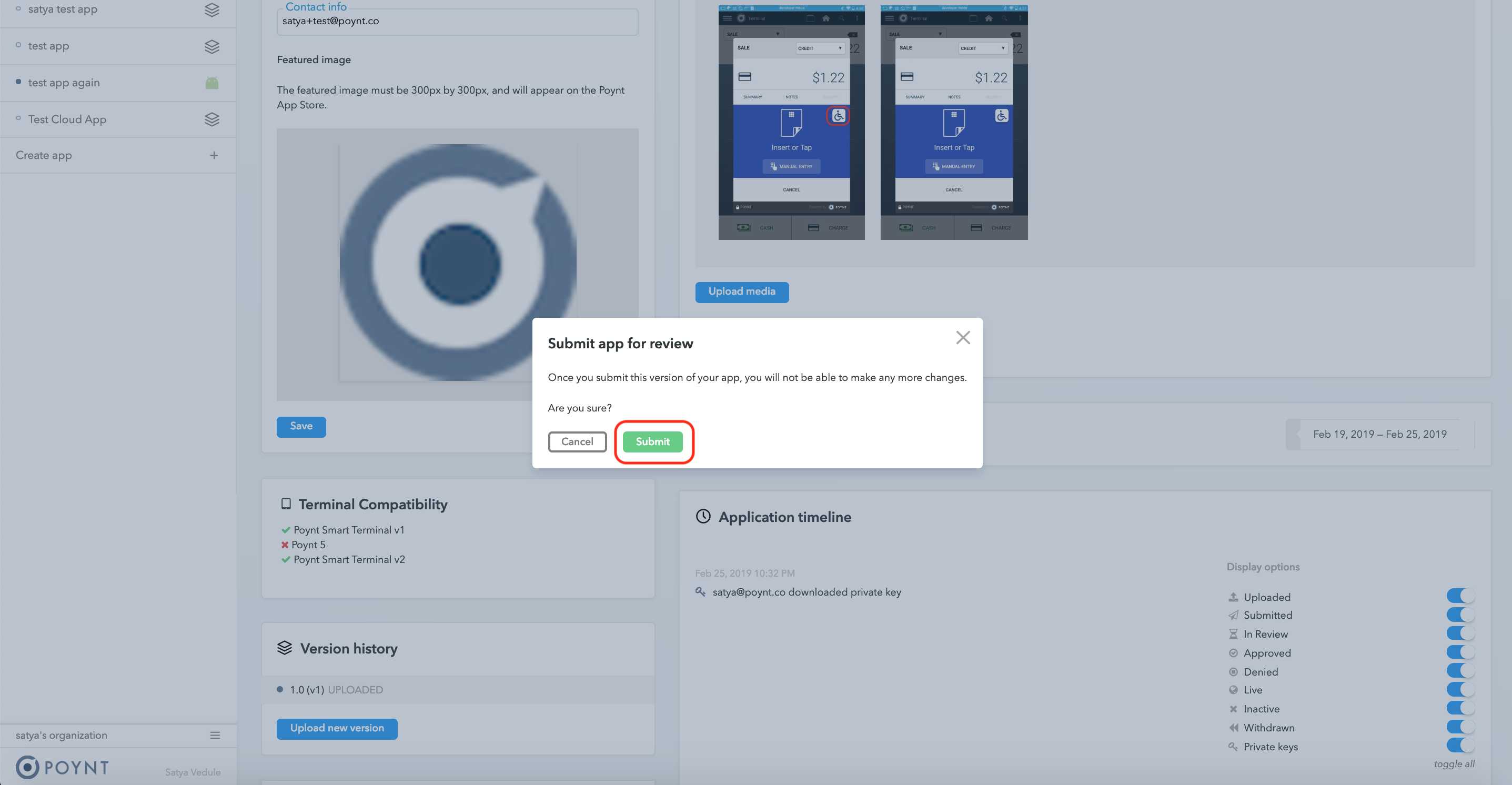
The app has now been successfully Submitted.
10. Beta Apps:
The apk is reviewed within 24 hrs. If all the checks pass, the apk status changes to IN-PILOT. The app is now available under the Beta Apps section of the app store on the terminal.
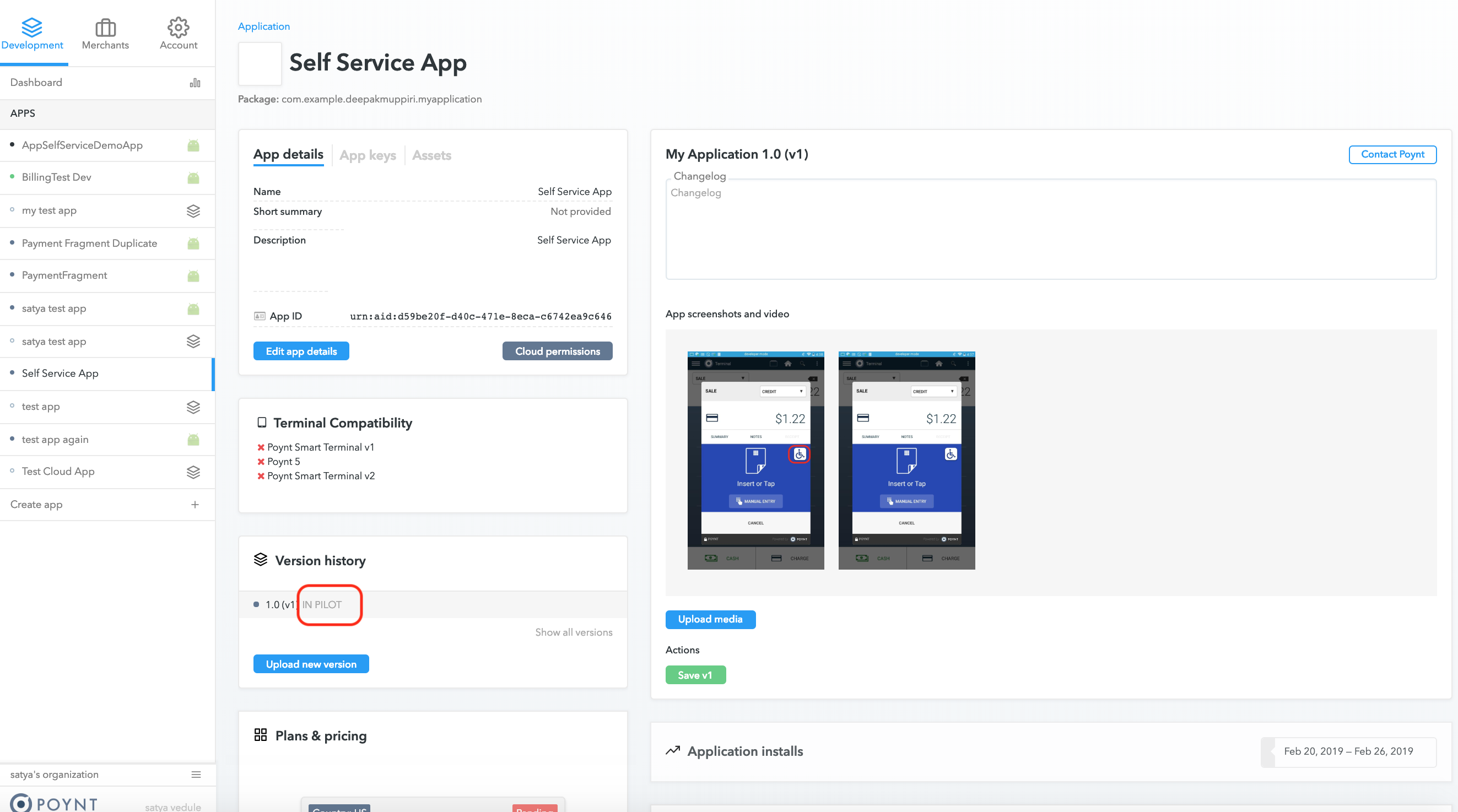
If the apk is rejected, the rejection reasons are displayed for that version.
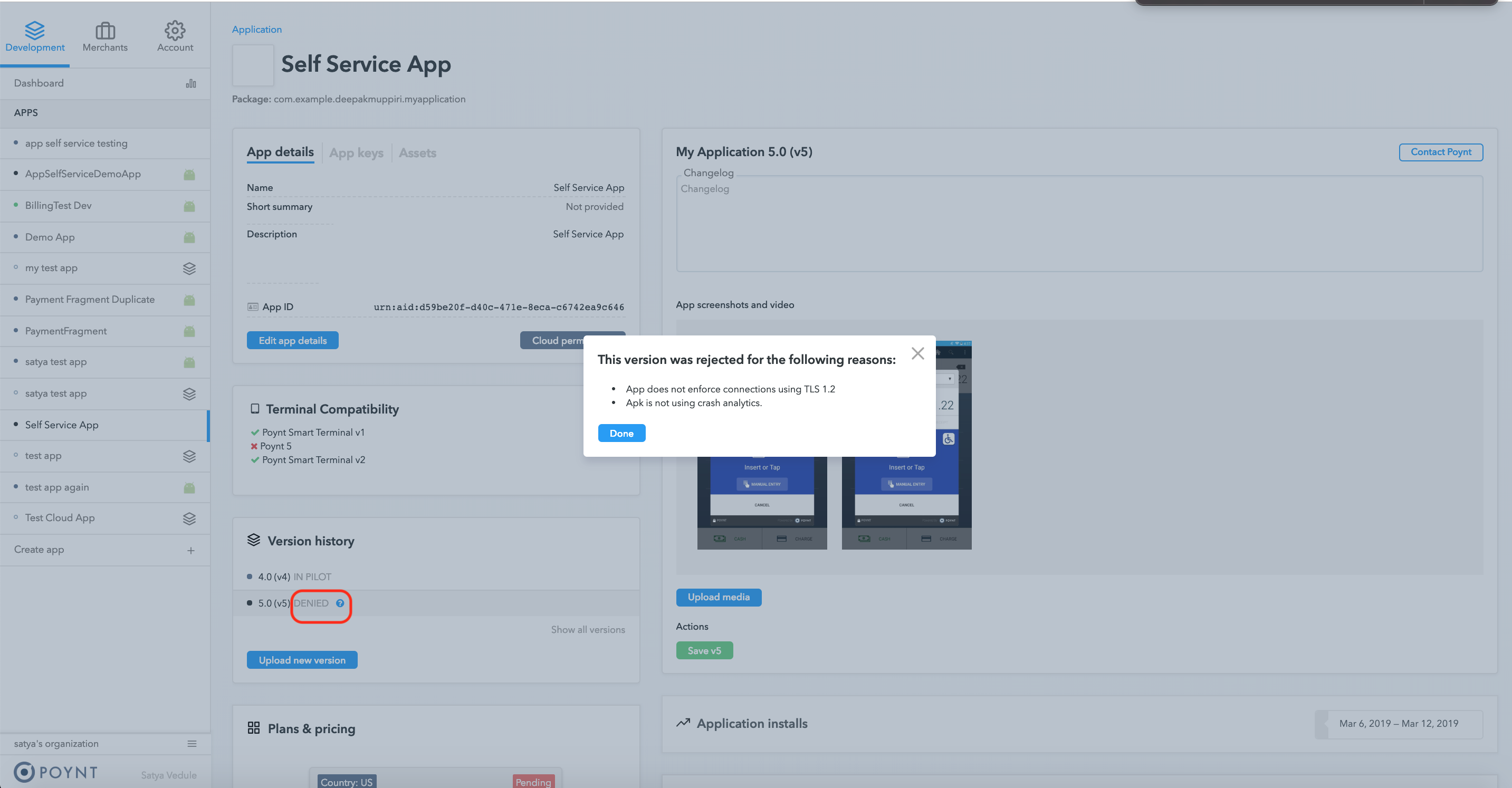
11. Plan approval & Go-Live
If the app exits the Pilot phase successfully, Poynt review analyst will change Billing plan status from Pending to Approved.
The app is also set to Live status and the app made available on the app store.