Create and Assign catalog to Terminal
Assigning a product catalog to a Poynt Register can be done through https://poynt.net portal. Usually this involves creating a catalog (either through a csv file upload or manually entry), and assigning it to a terminal registered with your business.
Pre-Reqs
- Register as a Poynt Developer
- Setup PoyntOS on a Poynt Terminal or an Android device/emulator
- Activate Poynt Terminal through the ‘SetUp Wizard’
Create a Catalog (using bulk upload method)
-
Login to Developer Portal with your developer account
-
Select the test business that you want to add the Catalog for.
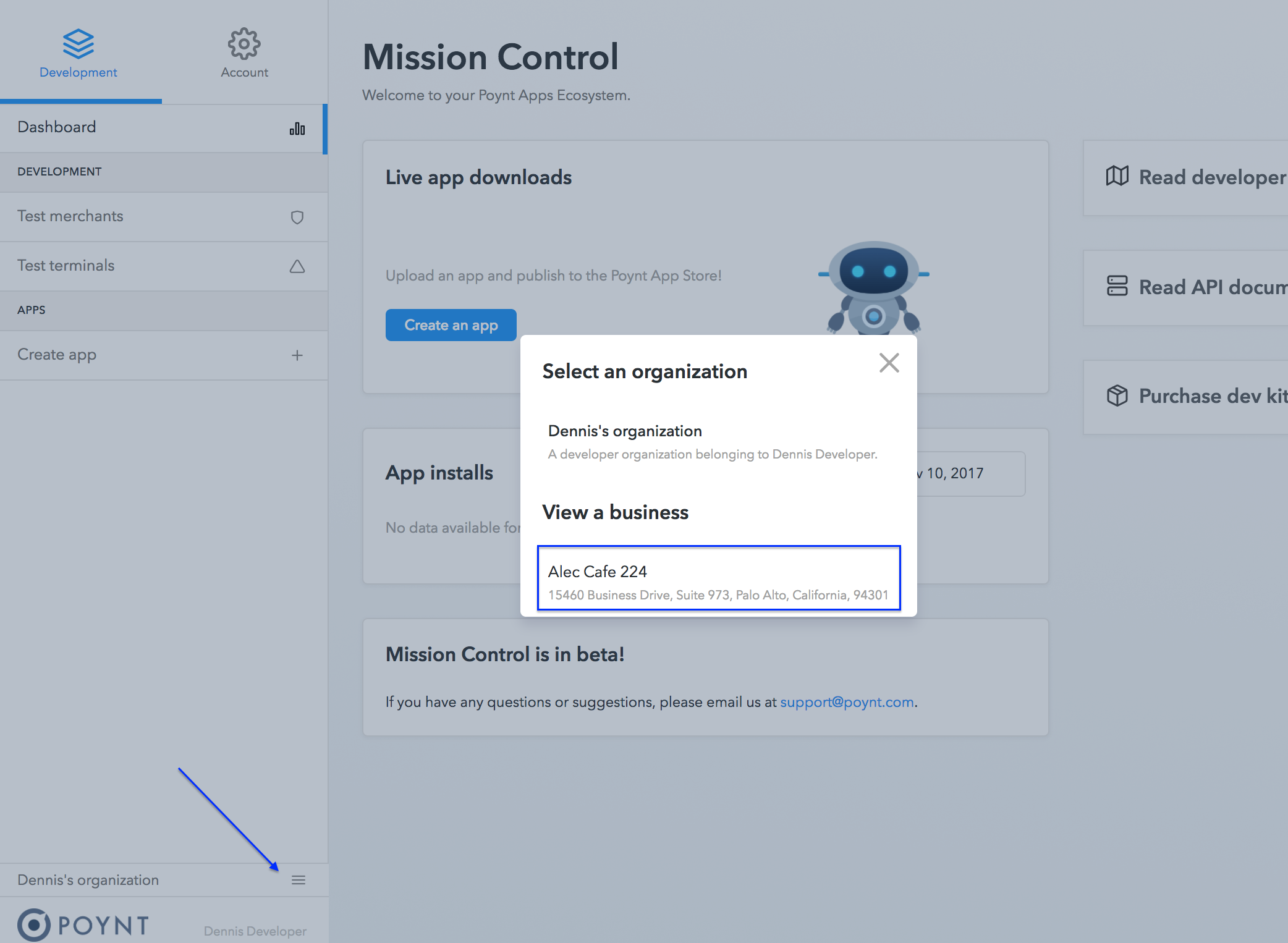
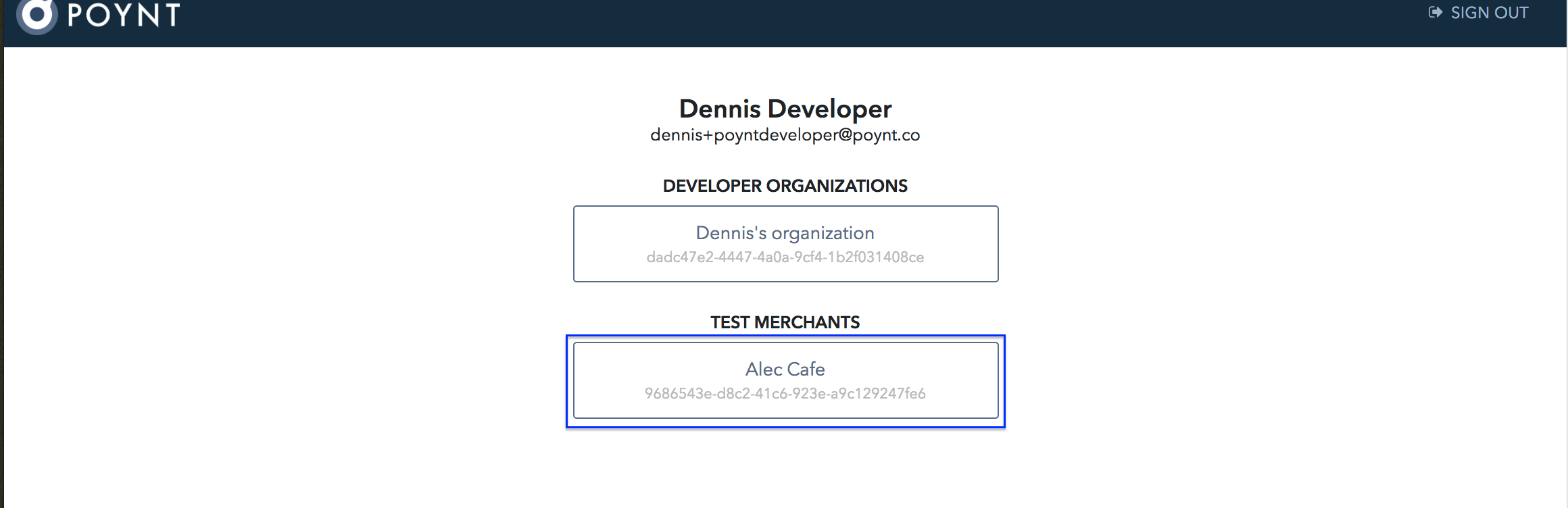
-
Click on
PRODUCTSin the top navigation bar

-
Click on
BULK UPLOADbutton

- Download the sample csv file (either the simple catalog or the one with variants),
update it to with your products and categories
- NOTE: You must maintain the format of each line to match the header inside the file
- Here is a sample with famous Girl Scout Cookies: GSCookies.csv

- Drag and drop your catalog csv file to begin your catalog upload
- Wait until you see the upload as complete (green check mark)
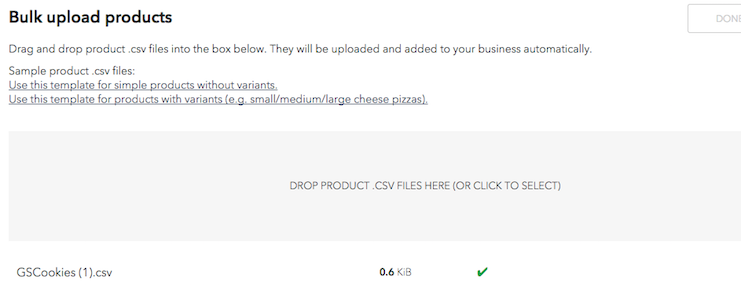
- Wait until you see the upload as complete (green check mark)
- Click on
PRODUCTSin the left navigation to confirm the products you’ve uploaded.
Assign Catalog to Register
-
Click on
TERMINALS & APPSin the top navigation bar

-
You should see the terminal that you’ve activated (either on Poynt Terminal or an Android device/emulator)
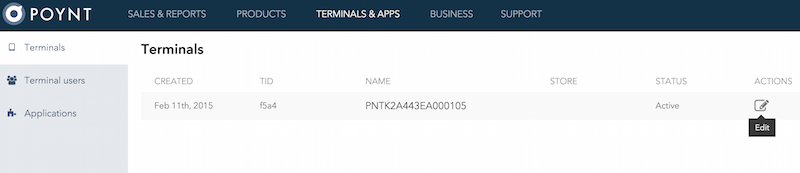
-
Click on
Editunder actions to open Terminal info page. -
Click on
Select Catalogto open Catalog selection dialog
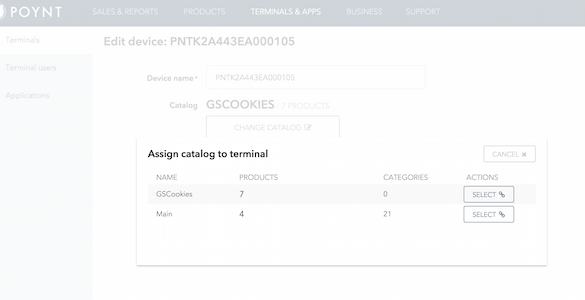
-
Once a catalog is selected, it will be assigned to the terminal.
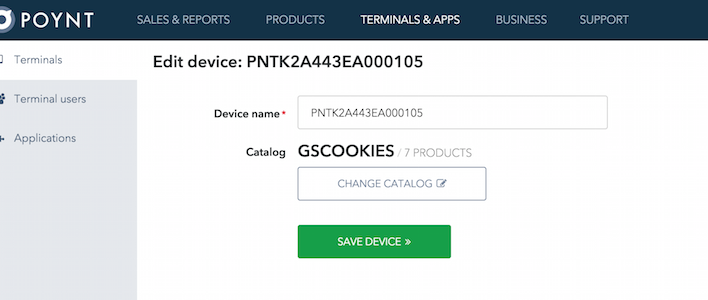
-
At this point your terminal is configured with your catalog, and the Poynt Register would load the Catalog when it’s started next time.